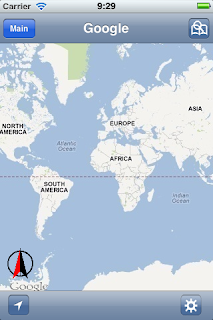1
|
To use the online support, click the “Settings” button,
which located right bottom position at Main view, click the item under
“Online Support”.
|
zMap provides online and offline map for navigation. Now you can use iPhone, iPod or iPad for the offline map navigation with GPS during travel or place without Internet coverage.
Translate
2012/03/22
Tutorial 01 - Online Support & Quick Guide (v2.9)
Tutorial 01 - Online Support & Quick Guide (v2.0)
1
|
To use the online support, click the “Settings” button,
which located right bottom position at Main view, click the item under
“Online Support”.
|
2012/03/21
Tutorial 02 - Map & GPS (v2.5)
1
|
At the first time, the zMap
will request the authority for GPS access. Click “OK” to allow or click “Don’t allow”
to denied. (You can allow it later at
iOS system setting page.)
For version 2.4 or later, the “World (Sample) map will not
be bundled with zMap and you can download the sample maps at
http://zyncarp.blogspot.com/search/label/Sample
then import it via iTunes File sharing or other App, please read Tutorial 6 for
details.
For version 2.0, the Online Google Map with cache is available which will store the map tiles when internet connection is available and store it in the cache. For verion 2.3 or before, the World (Sample) map is bundled with zMap, which source from OpenStreetMap (“© OpenStreetMap contributors, CC-BY-SA). |
Tutorial 02 - Map & GPS (v2.9)
1
|
At the first time, the zMap
will request the authority for GPS access. Click “OK” to allow or click “Don’t allow”
to denied. (You can allow it later at
iOS system setting page.)
you can download the sample maps at
http://zyncarp.blogspot.com/search/label/Sample
then import it via iTunes File sharing or other App, please read Tutorial 6 for
details.
The Online Google Map with cache is available which will store the map tiles when internet connection is available and store it in the cache. |
2012/03/20
Tutorial 03 - Explore the Bookmark & Search (v2.9)
1
|
Press “Bookmark&Search” button at top right corner of the Map screen, the search bar will
show and press Bookmark button. The Bookmark view will show all KML files and
bookmark. Click on each KML item will enter the content of this KML file. Press
top left button will move to upper level and “Done” button to back to Map
view.
|
Tutorial 03 - Explore the Bookmark & Search (v2.5)
1
|
Press “Bookmark&Search” button at top right corner of the Map screen, the search bar will
show and press Bookmark button. The Bookmark view will show all KML files and
bookmark. Click on each KML item will enter the content of this KML file. Press
top left button will move to upper level and “Done” button to back to Map
view.
|
2012/03/19
Tutorial 04 - Create location and direction file (KML format) (v1.1 or later)
-->
Create Bookmark File (KML format) for location and direction.
Currently you can create and export the KML
file at Google Map (http://maps.google.com)
or Microsoft Bing Maps services (http://www.bing.com/maps/)
however the Bing Maps service is not available to save direction data. (For these services, Google or Windows Live Account is required)
This document will demonstrate the procedure
for export KML file at Google Maps services.
|
Subscribe to:
Posts (Atom)